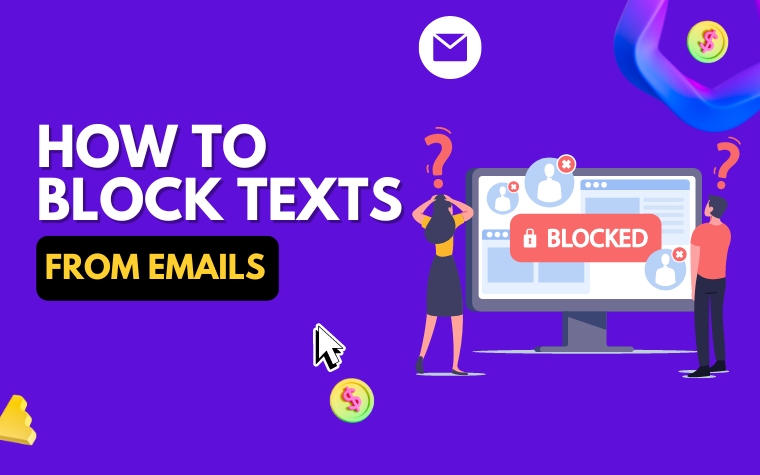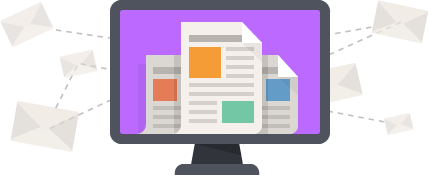Table of Contents
- Introduction: The Necessity of Blocking Texts from Emails
- Method 1: Utilizing the Filters in your Mail Client
- Method 2: Using Third-Party Applications to Block Texts from Emails
- Method 3: Unsubscribing from Email Lists that Send Unwanted Texts
- Tips to Avoid Phishing Scams While Blocking Texts from Emails
- Conclusion: A Summary of the Best Ways to Block Texts from Emails
- People Also Ask
- Conclusion
Have you ever received a text message from an unknown email address, or worse, unwanted spam messages filling up your inbox?
It’s not only frustrating but also potentially harmful to your personal information. Thankfully, there are ways to block these texts from emails and regain control of your inbox.
In this article, we will guide you through the simple steps to block texts from emails on your phone or computer, and ensure that your inbox remains clutter-free.
Introduction: The Necessity of Blocking Texts from Emails
In today’s digital age, emails have become a primary means of communication in both personal and professional spheres. Email clients often come equipped with features like filters and spam blockers to help users manage their inbox.
However, with an increasing number of text messages being sent through email, unwanted or spam texts can clog up your inbox and cause frustration, leading to a need to block them.
Not only can these unwanted texts be annoying, but they can also pose a security threat, especially when they are part of phishing scams. As such, it is essential to have effective ways to block such texts from emails.
In this article, we will explore three different methods to block texts from emails. We will discuss using filters in your mail client, third-party applications, and unsubscribing from email lists that send unwanted texts.
We will also share some tips for avoiding phishing scams while blocking texts from emails. By implementing these methods, you can reclaim control of your inbox and reduce the number of unwanted or unsolicited texts you receive.
Method 1: Utilizing the Filters in your Mail Client
Utilizing the Filters in your Mail Client
One of the easiest and most straightforward ways to block texts from emails is by using the filters feature in your mail client. Filters enable you to sort and organize incoming mail automatically, based on specific criteria such as sender, subject, keywords, etc.
By creating a filter that targets text messages, you can effectively block unwanted messages from reaching your inbox. Here’s how to do it:
Create a Filter in Gmail:
1. Log in to your Gmail account.
2. Click on the gear icon in the top right corner and select “Settings”.
3. Go to the “Filters and Blocked Addresses” tab.
4. Click on “Create a new filter”.
5. Enter the keyword or phrase that identifies the text you want to block such as “Unsubscribe” or the name of the sender in the “From” field.
6. Click on “Create filter”.
7. Select the action you want to take when the filter matches such as “Delete it” or “Skip Inbox”.
8. Click on “Create filter” again to save the changes.
Create a Filter in Outlook:
1. Open Outlook and navigate to the “Home” tab.
2. Click on “Rules” and select “Create Rule”.
3. In the “Rules Wizard” window, select the option “Advanced Options”.
4. Choose the condition that matches the text you want to block such as “With specific words in the subject” or “From people or public group”.
5. Specify the keyword or sender name in the corresponding field.
6. Click on “Next”.
7. Choose the action you want to take such as “Delete it”.
8. Click on “Next”.
9. Add any exceptions if needed.
10. Name the rule and click on “Finish”.
By using filters in your mail client, you can quickly and efficiently block texts from emails without having to go through each message manually. Aside from this method, there are other ways to prevent unwanted texts from cluttering your inbox. Let’s explore them further in the next section.
Method 2: Using Third-Party Applications to Block Texts from Emails
If you find that the filters in your mail client are not sufficient, you can turn to third-party applications to help you block unwanted texts from emails. These are some of the best options available:
- SpamSieve: This is an app designed specifically for Mac users. It works as a plug-in for your mail client and uses an advanced algorithm to filter out spam and unwanted messages from your inbox.
- MailWasher: Available for both Windows and Mac, MailWasher allows you to preview incoming emails before they reach your inbox. You can mark emails as spam or unwanted and they will be automatically deleted or sent to a separate folder.
- Block Sender: This is a browser extension that works with Gmail and Outlook. It allows you to block unwanted senders and automatically delete any emails from their addresses.
When choosing a third-party app, it’s important to do your research and select a reputable provider. Some apps may not work as advertised or could even harm your computer.
Additionally, keep in mind that while third-party apps can be helpful in blocking texts from emails, they are not foolproof. It’s always important to remain vigilant and cautious when opening emails or clicking on links from unknown senders.
Method 3: Unsubscribing from Email Lists that Send Unwanted Texts
If you’re receiving unwanted texts from email lists, the easiest solution is to unsubscribe. This method involves removing your email address from the list so that you don’t receive any more texts from that source.
Steps to Unsubscribe
1. Look for the unsubscribe link at the end of the email or in the footer.
2. Click the link and follow the prompts to unsubscribe.
3. If there is no unsubscribe link, reply to the email and request to be removed from the list.
4. If you keep receiving texts after unsubscribing, mark them as spam or report them to your email provider.
It’s important to note that some emails may be legitimate and required for certain services or subscriptions. If you’re unsure whether to unsubscribe, review the terms and conditions or contact the provider for clarification.
Benefits of Unsubscribing
Unsubscribing from unwanted email lists has several benefits. Firstly, it reduces the clutter in your inbox, saving you time and effort.
Secondly, it helps to protect your privacy by limiting the amount of personal information shared online. Lastly, it reduces your risk of falling for phishing scams or other fraudulent activities.
In conclusion, unsubscribing from unwanted email lists is a simple and effective way to block texts from emails.
By following a few steps, you can reduce unwanted chatter and protect your digital privacy.

Tips to Avoid Phishing Scams While Blocking Texts from Emails
Phishing scams are a common tactic used by cybercriminals to steal personal information or install malicious software on your system.
This risk increases if you receive emails from unknown senders or open suspicious attachments. Here are some tips to avoid phishing scams and stay safe while blocking texts from emails:
1. Beware of Unknown Senders
Hackers often send bogus emails with enticing subject lines to lure users into clicking on links or downloading attachments. Be cautious of unknown senders and avoid opening unexpected emails.
Instead, use filters and spam blockers in your mail client to prevent unwanted emails from reaching your inbox.
2. Don’t Click on Suspicious Links
Phishing scams often contain links to fake websites designed to look like legitimate ones, such as banking or e-commerce sites. These links can lead to the installation of malware or viruses on your system.
Therefore, it’s crucial to verify the authenticity of links before clicking on them. You can do this by hovering over the link to check the URL, or by opening the website directly from your browser.
3. Keep your Browser Updated
Updating your browser regularly can help prevent hackers from exploiting security vulnerabilities in out-of-date versions. This also applies to any plug-ins or add-ons you use in your browser.
Be sure to update them as well to stay protected against potential threats.
In conclusion, following these simple tips can help you avoid phishing scams while blocking texts from emails. Remember that prevention is key when it comes to cybersecurity, so stay vigilant and stay safe online.
Conclusion: A Summary of the Best Ways to Block Texts from Emails
In conclusion, there are several effective methods for blocking texts from emails. By utilizing the filters in your mail client, you can easily block emails containing specific keywords or from particular senders. This method is readily available in most mail clients and requires minimal setup.
In addition to mail client filters, there are several third-party applications that can help you block unwanted texts from emails. These apps provide added flexibility and customization, allowing you to create complex filters and rules to block specific types of emails.
Lastly, unsubscribing from email lists that send unwanted texts is a simple but often overlooked method. By reducing the number of subscriptions you have, you can significantly reduce the number of unwanted texts you receive.
It’s important to note that while blocking texts from emails is an effective way to reduce clutter in your inbox, it’s important to remain vigilant against phishing scams.
It’s recommended to never click on suspicious links or provide personal information in response to unsolicited emails.
Overall, by utilizing a combination of these methods, you can effectively block texts from emails and maintain a clean and organized inbox.
People Also Ask
How do I block texts from emails on my iPhone?
To block texts from emails on your iPhone, go to “Settings” and select “Messages.” Then, scroll down to “Filter Unknown Senders” and turn it on.
This will automatically sort messages from people who aren’t in your contacts and keep them in a separate list.
How do I block unwanted texts on Android?
To block unwanted texts on Android, open the messaging app and select the conversation you want to block. Tap the three-dot icon in the top right corner and select “Block number”.
This will prevent any future messages from that number from reaching your phone.
Can you block texts from email addresses?
Yes, you can block texts from email addresses. Most messaging apps have a feature that allows you to block specific numbers or email addresses.
Check your app’s settings or contact your phone provider for more information.
How do I block texts from emails on Gmail?
To block texts from emails on Gmail, open the email and click the three dots in the top right corner. Select “Block [sender],” then click “Block” again to confirm.
This will move all emails from that sender to your spam folder.
How do I stop receiving spam messages?
To stop receiving spam messages, block the senders or unsubscribe from any mailing lists you no longer want to be a part of. You can also enable filters on your email or messaging apps to automatically sort spam messages into a separate folder.
Be cautious about giving out your phone number or email address online, and avoid clicking on any suspicious links.
Conclusion
Blocking texts from emails can help reduce unwanted spam messages and keep your inbox organized.
Most messaging apps and email services have features that allow you to block specific senders or filter messages from anyone who is not in your contacts.
By taking a few simple steps, you can avoid getting bombarded with unwanted texts and emails.