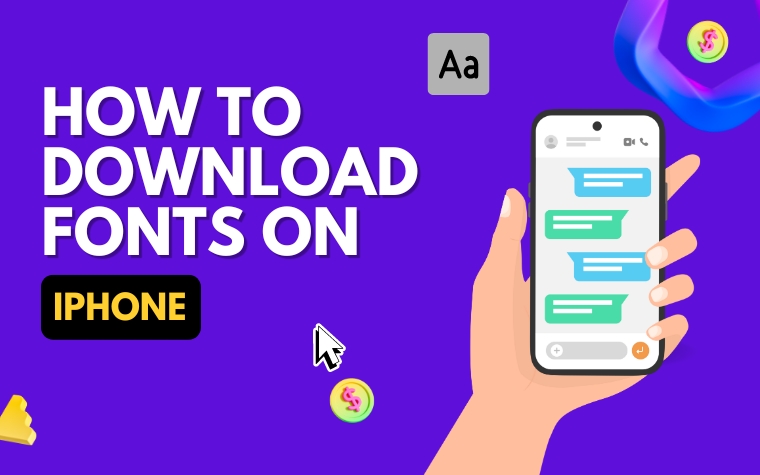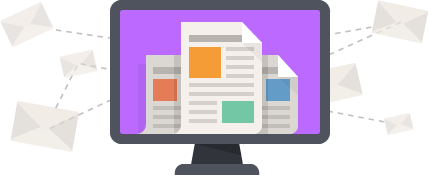Table of Contents
Are you tired of the same old fonts on your iPhone? Want to add some pizzazz to your emails, texts, and social media posts?
Well, you’re in luck because downloading new fonts on your iPhone is easier than you might think! From classic to whimsical, there are thousands of font options out there waiting for you to explore.
In this article, we’ll guide you through the steps required to download new fonts onto your iPhone, so you can start expressing yourself creatively and communicating in style.
How To Download Fonts On iPhone – Why Is It Important?
In recent years, Apple has made it possible for iPhone owners to customize nearly every aspect of their devices to fit their preferences. This includes the ability to download and use new fonts on their iPhones.
Changing the font on an iPhone may not seem like a big deal, but it can have a significant impact on the way your phone looks and feels.
A new font can make the text easier to read, add some personality to your phone, and even improve your mood by making your device feel like it truly belongs to you.
In this article, we’ll show you the steps to download, install, and use new fonts on your iPhone, as well as some tips for troubleshooting any problems you may encounter along the way.
Whether you’re looking to personalize your iPhone or make it easier to use, downloading fonts can be a great option. Let’s get started!
Finding the Right Font for Your iPhone
Choosing the right font for your iPhone can be a challenging task. With countless fonts available on the App Store, it can be overwhelming to pick the right one that perfectly suits your needs.
In this section, we will discuss some important factors to consider when choosing the right font for your iPhone.
Purpose
The first factor to consider when choosing a font for your iPhone is its purpose. Different fonts are suitable for different purposes, and it’s essential to choose the one that fits your needs.
For instance, if you’re creating a professional document, you may want to use a formal font like Times New Roman or Arial.
On the other hand, if you’re designing an invitation, you may want to use a more decorative and playful font like Brush Script or Comic Sans.
Readability
Another crucial factor to consider when choosing a font for your iPhone is readability. Your font should be clear and easy to read, especially when used for extensive text.
Avoid using fonts that are too small or too fancy, as they can be difficult to read, causing eye strain and fatigue. Use fonts with a clear and straightforward design, like Helvetica or Verdana.
Compatibility
Lastly, ensure that the font you choose is compatible with your iPhone. Some fonts may not work or may cause compatibility issues, especially if they are not specifically designed for iPhone use.
Always check the font’s specifications before downloading and installing it on your iPhone.
By considering these factors, you can find the perfect font that suits your needs, enhances your iPhone’s aesthetics, and makes your text easy to read.
In the next section, we will discuss how to download fonts from the App Store.
Downloading Fonts from the App Store
One of the easiest ways to download fonts on your iPhone is through the App Store. There are various font applications available, and all you need to do is select the one you prefer and download it.
Before you download a font app, make sure it has positive reviews and ratings from other users. Also, check if the app offers a variety of font styles and supports various apps on your iPhone. Some of the most popular font apps include iFont, AnyFont, and Font Diner.
Once you have downloaded the font app, open it and browse through the available fonts. You can then select the font you like and download it to your iPhone.
The app should provide clear instructions on how to install the font, and once it’s installed, it’ll be available to use in your preferred apps.
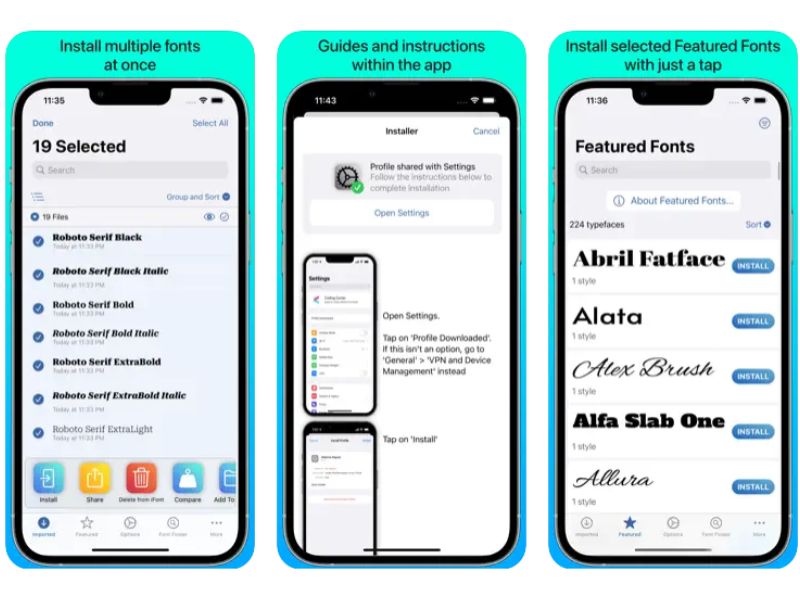
Installing and Using Downloaded Fonts on iPhone
After downloading your desired font, you can now install and use it on your iPhone. Follow these steps to complete the installation and usage:
Step 1: Accessing Font Management Settings
To access the font management settings on your iPhone, go to “Settings,” then “General,” and “Fonts.” Here, you can see all the fonts that you have installed on your device.
Step 2: Installing the Font
Once you’ve found the font you want to install, tap on it and then click “Install.” After downloading, you will see a prompt indicating that you must restart your device to apply the changes. Restart your device, or you can log out and log back in to see the new font in action.
Step 3: Using the Font
After installation, you can use the font on any app that supports custom fonts. When typing, you can easily select the font from the list of available fonts in your iPhone’s settings.
Additionally, you can choose to make the font your default by going to “Settings,” then “Display & Brightness,” and “Text Size.” There, you can select your preferred font, font size, and boldness.
Using custom fonts on iPhone can bring a unique touch to your device. It’s an easy process that allows you to personalize your experience with the ability to change fonts for different purposes.
As a reminder, it’s best to only download fonts from trusted sources to ensure a smooth and secure installation.
Customizing Your iPhone’s Font Settings
After downloading and installing fonts on your iPhone, you may want to customize how they appear on your device. This can be easily done by accessing the Font Settings on your iPhone.
To access Font Settings, go to your iPhone’s Settings app and select Display & Brightness. From there, select Text Size and then tap on the Aa button under Larger Accessibility Sizes. Here, you’ll find a list of fonts that you have downloaded and installed on your device.
You can customize the font size by sliding the bar next to Text Size to the left or right. You can also make the text bold by selecting Bold Text. This will make the text easier to read, especially if you have vision problems or prefer a bolder font.
Additionally, you can turn on larger Dynamic Type by selecting the slider next to Larger Accessibility Sizes. This will increase the size of the text in certain apps that support Dynamic Type.
Overall, can make your device more personalized and easier to navigate. Experiment with different fonts and sizes to find the perfect combination for you.
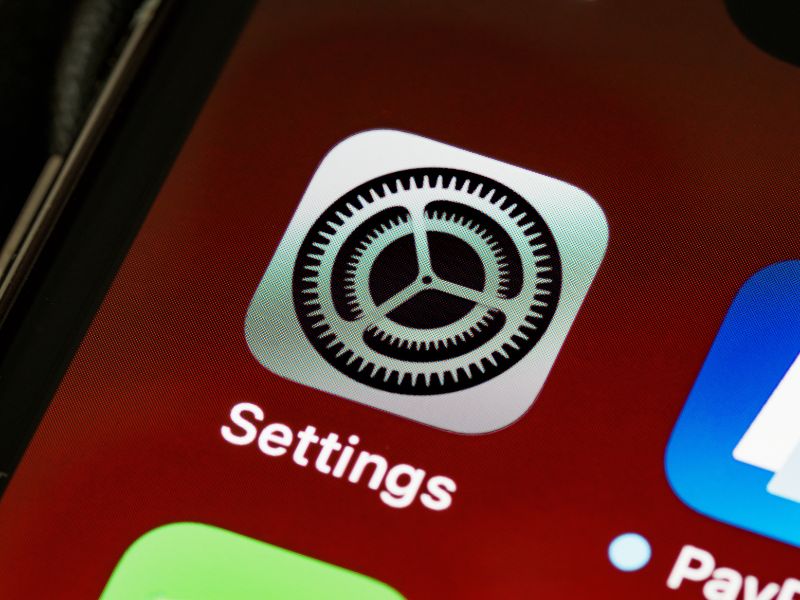
Troubleshooting Font Download Issues on iPhone
Despite the ease of downloading and installing fonts on your iPhone through the App Store, you may encounter some issues along the way. Here are some common issues and their troubleshooting tips:
Problem: Font not downloading or installing
If you have trouble downloading or installing a font from the App Store, try these fixes:
– Check your internet connection and make sure it is strong and stable. A slow or interrupted internet connection can prevent the font from downloading properly.
– Ensure that you have enough storage space on your iPhone to accommodate the font download. Go to Settings > General > iPhone Storage to check your available storage space.
– Force quit and reopen the App Store app. This can help refresh the app and fix any glitches or bugs.
– Restart your iPhone. Sometimes, simply turning off and turning on your iPhone can resolve any issues that prevent font downloads or installations.
Problem: Font not showing up in your list of available fonts
If you successfully downloaded and installed a font, but it is not appearing in your list of available fonts, try these fixes:
– Check that you installed the font for the correct app. Some font apps only work with specific apps such as Pages or Keynote. Make sure that you installed the font for the app you are using.
– Go to Settings > General > Profiles & Device Management and ensure that the profile associated with the font is installed and enabled. If the profile is not installed or has expired, you may need to reinstall the app or font.
– Try restarting the app or your iPhone to refresh the font list.
When troubleshooting font download issues on your iPhone, remember to stay patient and persistent. With these tips and tricks, you should be able to successfully download, install and use a wide variety of fonts on your iPhone.
People Also Ask
Can I download fonts on my iPhone?
Yes, you can download fonts on your iPhone. You need to install a dedicated font app from the App Store to download and install new fonts.
What are some popular font apps for iPhones?
Some popular font apps for iPhones are AnyFont, iFont, Fontify, and Font Maker.
How do I use downloaded fonts on my iPhone?
After downloading and installing fonts from a font app, you can use them in apps like Pages, Keynote, and Numbers. Open the app, tap on the font icon, and select the downloaded font.
Do I need to jailbreak my iPhone to download fonts?
No, you don’t need to jailbreak your iPhone to download and install new fonts. You can do it through a font app like AnyFont.
Are all downloaded fonts free?
No, not all downloaded fonts are free. Some font apps offer both free and paid fonts. You need to pay for premium fonts to use them.
Conclusion
Downloading and installing new fonts on your iPhone is easy and is done through a dedicated font app. You don’t need to jailbreak your iPhone to do it.
Some popular font apps for iPhones are AnyFont, iFont, Fontify, and Font Maker. Make sure to check whether the font is free or paid before downloading.