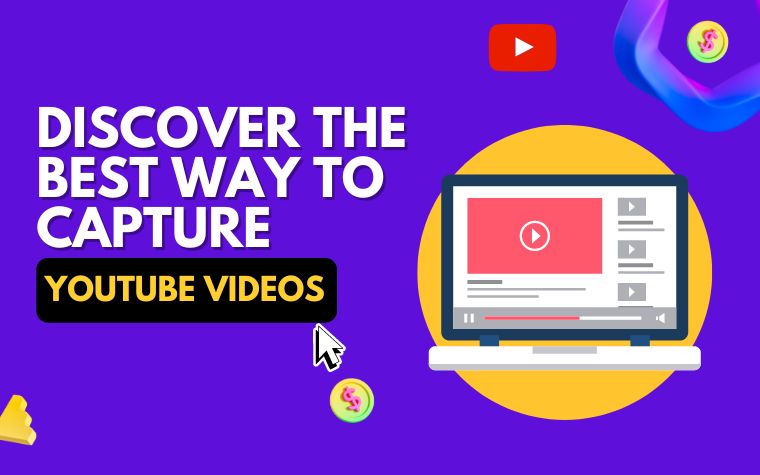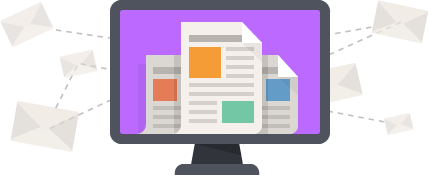Table of Contents
- Introduction: Why You Need to Capture YouTube Videos?
- Understanding YouTube Video Capturing: Formats & Tools
- Step-by-Step Guide to Capture YouTube Video on Laptop, PC, & Mobile
- Advanced Techniques: Capturing Live Streaming on YouTube
- Tips to Improve the Quality of Your Captured YouTube Videos
- Best Practices: Legalities & Restrictions While Capturing YouTube Videos
- People Also Ask
- Conclusion
YouTube is a platform that houses a plethora of videos- from entertaining to educational, instructional to inspiring. It is an excellent source of information, entertainment, and learning.
However, sometimes we come across a video that is so captivating, we want to keep it with us forever. While YouTube does not have a direct download option, it is not impossible to save a copy of the video for keeps.
In this article, we’ll discuss some easy ways to capture YouTube videos so that you can enjoy them even when you’re offline.
Introduction: Why You Need to Capture YouTube Videos?
YouTube is the largest video hosting platform, and it has content that is suitable for all kinds of audiences, from educational content to entertainment videos. There are times when we come across a YouTube video that we love and want to keep forever in our personal collection.
However, YouTube does not provide any direct option to download videos, but luckily there are ways to capture YouTube videos on your laptop, PC, or mobile devices.
Capturing YouTube videos can be beneficial for several reasons. You may want to save a training video for future reference, keep a music video that is not available anywhere else, or simply want to access the video offline.
Capturing a video from YouTube allows you to have the video file saved on your device and view it without an internet connection. Furthermore, capturing a video can preserve a certain video that might be helpful in the future from any possibility of deletion.
In this article, we will discuss the different methods and tools available to capture YouTube videos and how to do it step-by-step on various devices. We will also explore the advanced techniques that enable you to capture live streaming on YouTube, tips to improve the quality of your captured videos, and best practices to follow while capturing YouTube videos.
Understanding YouTube Video Capturing: Formats & Tools
Capturing YouTube videos might seem like a straightforward task, but there are various formats and tools available to capture YouTube videos. In this section, we will delve into the fundamentals of video capturing and the tools you can use.
Video Formats
The most popular video format on YouTube is MP4, which is compatible with most media players, browsers, and mobile devices. However, YouTube also supports other video formats like FLV, WebM, and 3GP. It’s worth noting that the video format affects the quality of the video, so it’s essential to choose an appropriate format depending on what you want to capture.
Tools
There are several tools you can use to capture YouTube videos. The most common one is screen recording software. A screen recording software records the computer or mobile screen as a video.
Some popular screen recording software is OBS Studio, Screenflow, and Camtasia.
Another tool is browser extensions, which you can install on your browser to capture videos. These extensions are convenient for capturing short clips or specific segments from YouTube videos. Some popular browser extensions are Video DownloadHelper, Flash Video Downloader, and Easy Video Downloader.
Lastly, several online services can capture and download YouTube videos for you. All you need to do is paste the URL of the YouTube video, and the service will convert and download the video for you.
Some popular online services are Save From Net and YTMP3.
In conclusion, there are various video formats and tools you can use to capture YouTube videos. It’s vital to choose the appropriate format and tool depending on what you want to capture. In the next section, we will provide a step-by-step guide on how to capture YouTube videos using different tools and devices.
Step-by-Step Guide to Capture YouTube Video on Laptop, PC, & Mobile
In this section, we’ll show you how to capture YouTube videos on your laptop, PC, and mobile devices. Capturing YouTube videos allows you to save and watch them offline, share them with friends, or use them in your own projects.
Capturing YouTube Videos on a Laptop or PC
1. Open your web browser and go to the YouTube video you want to capture.
2. Copy the video’s link from the address bar.
3. Open a new tab and go to a YouTube video downloader website, such as savefrom.net, y2mate.com, or ssyoutube.com.
4. Paste the video’s link into the downloader’s search bar and click the download button.
5. Select the format and quality of your desired video and wait for the download to complete.
6. Once the download is finished, the video will be saved to your computer or laptop.
Capturing YouTube Videos on a Mobile Device
1. Go to the YouTube video you want to capture on your mobile device.
2. Click on the “Share” button, which is usually represented by an arrow or three dots.
3. Select the “Copy Link” option from the menu that appears.
4. Open a YouTube video downloader app on your mobile device, such as TubeMate, VidMate, or SnapTube.
5. Paste the video’s link into the downloader’s search bar and click the download button.
6. Choose the format and quality of your desired video and wait for the download to complete.
7. Once the download is finished, the video will be saved to your mobile device’s gallery or file manager.
Capturing YouTube videos is a simple process, but it’s important to note that downloading copyrighted videos can be illegal in certain circumstances.
Always be sure to check the legalities and restrictions before capturing YouTube videos for personal or commercial use.
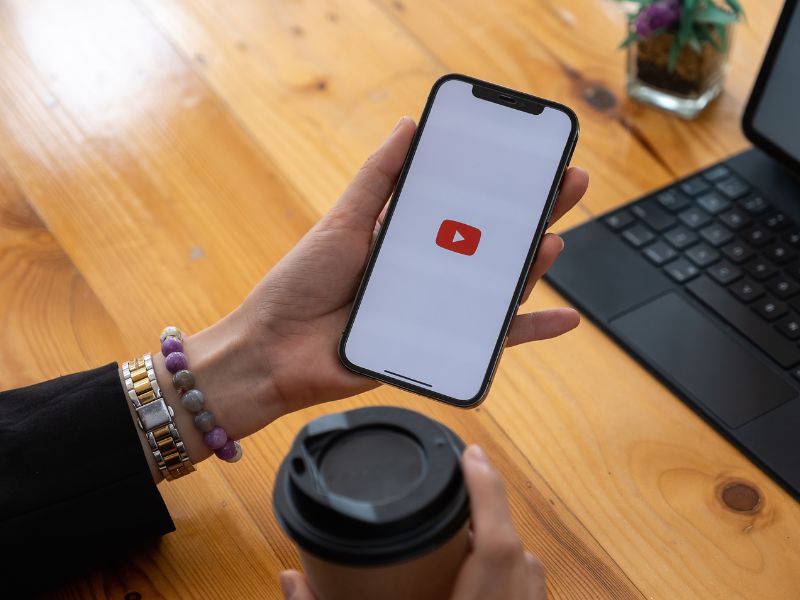
Advanced Techniques: Capturing Live Streaming on YouTube
Live streaming on YouTube has become increasingly popular over the years as it offers an excellent way to reach out to a larger audience in real time.
Capturing live streaming on YouTube can be useful if you want to keep a copy of a live event or webinar that you may have missed, or if you want to share it with others who couldn’t attend the event.
Tools Required:
To capture live streaming on YouTube, you’ll need reliable screen recording software as well as a stable internet connection. There are many screen recording software available in the market, some of which are free, while others come with a premium subscription.
Examples of popular screen recording software include OBS Studio, Camtasia, and Bandicam.
Step-by-Step Guide:
Once you have installed and opened your screen recording software, follow these steps to capture live streaming on YouTube:
- Launch your web browser and navigate to the live streaming page on YouTube that you want to capture.
- Open your screen recording software and select the recording area that you want to capture. You can choose to capture the entire screen or just a specific part of it.
- Enable the audio recording feature in your screen recording software.
- Start recording by clicking on the ‘Record’ button in your screen recording software.
- Watch the live stream and make sure that the screen recording software is capturing the video and audio properly.
- Once the live streaming has ended, click on the ‘Stop’ button in your screen recording software to end the recording.
Capturing live streaming on YouTube requires a bit of technical knowledge but is an excellent way to keep a copy of an event or webinar that you may have missed.
With the right screen recording software and a stable internet connection, you can capture high-quality live-streaming videos on YouTube.
Tips to Improve the Quality of Your Captured YouTube Videos
Capturing YouTube videos may seem like a simple task, but it can be challenging to capture high-quality videos that meet your expectations.
Below are some tips to help improve the quality of your captured YouTube videos.
1. Choose the Right Resolution and Bit Rate
Choosing the right resolution and bit rate for your recorded videos can significantly improve their quality. The higher the resolution, the better the video quality. However, higher resolutions result in larger file sizes and longer upload times.
It’s essential to strike a balance between quality and file size when choosing a resolution and bit rate for your YouTube videos.
2. Use a Stable Internet Connection
When capturing YouTube videos, using a stable internet connection ensures that your videos upload faster and without interruptions. Unstable connections can result in lost frames, buffering, or even disconnection during the recording process.
This can be frustrating and lead to poor-quality videos. Always ensure that your internet connection is stable when capturing YouTube videos.
3. Proper Lighting
Lighting plays a significant role in the quality of your captured YouTube videos. Poor lighting can result in blurry or grainy videos that are not enjoyable to watch.
It’s essential to ensure that the subject is well-lit and that the camera is in a position where it’s not affected by direct sunlight or shadows.
4. Use Quality Recording Tools
When capturing YouTube videos, the quality of the recording tools you use matters. Whether you’re using a smartphone, laptop, or PC, using high-quality hardware and software can help produce better-quality videos.
Using a good camera, microphone, and video editing software can significantly enhance the quality of your recorded YouTube videos.
With these tips, you can significantly improve the quality of your captured YouTube videos. Remember to choose the right resolution and bit rate, use a stable internet connection, have proper lighting, and use quality recording tools.
Best Practices: Legalities & Restrictions While Capturing YouTube Videos
When capturing YouTube videos, it is important to follow the legalities and restrictions set by YouTube. Here are some best practices to keep in mind to avoid potential copyright infringement and other legal issues.
Respect Copyright Laws
YouTube has strict policies on copyright infringement, and capturing videos without permission can result in legal consequences. It is important to only capture videos that are legally available for public viewing and to obtain permission from the original content owner if needed.
Using any copyrighted material in your own videos without permission can lead to account suspension or even legal action.
Consider Creative Commons Licenses
Creative Commons licenses allow users to share and use content with certain restrictions. It is important to understand the differences among the various licenses and ensure that the content you capture meets the requirements of the license. Always give proper attribution and adhere to any limitations specified in the license.
Respect Personal Privacy
Capturing videos of individuals without their consent can be a violation of privacy laws. Make sure to obtain consent from anyone featured in your captured videos, especially if they are identifiable.
You should also be aware of any location restrictions and laws in your area regarding taking photos and videos in public areas.
By following these best practices, you can ensure you are capturing YouTube videos legally and responsibly. Remember that YouTube is a platform that values fair use and protects content creators.
Be respectful of others’ creations and always give proper credit where it is due.
People Also Ask
1. Can I download YouTube videos?
Yes, you can download YouTube videos using various software programs and online tools. However, you should keep in mind that downloading copyrighted content without permission is illegal.
2. How do I screen-record a YouTube video?
You can use screen recording software like OBS Studio or Bandicam to capture YouTube videos. Once you have recorded the video, you can save it in your preferred format.
3. Can I capture YouTube videos without the software?
Yes, you can capture YouTube videos without software by using the built-in screen recording feature present on your device. If your device doesn’t have it, you can use online tools like Screencast-O-Matic or Apowersoft.
4. What is the best YouTube video-capturing software?
There are many great video-capturing software options available, including OBS Studio, Bandicam, Camtasia, and Movavi Screen Recorder. Each of these programs offers unique features and advantages, so you should choose the one that best meets your needs.
5. Is it legal to capture YouTube videos for personal use?
According to YouTube’s terms of service, users are not allowed to download or capture content unless explicitly permitted by the video owner. Therefore, capturing YouTube videos for personal use without permission may be illegal.
Conclusion
Capturing YouTube videos is a common task that many people do for various reasons such as video editing, research, and offline viewing.
However, it’s important to remember that downloading copyrighted content without permission is illegal.
To capture YouTube videos, you can use software programs or online tools, but you should make sure to use them within legal boundaries.