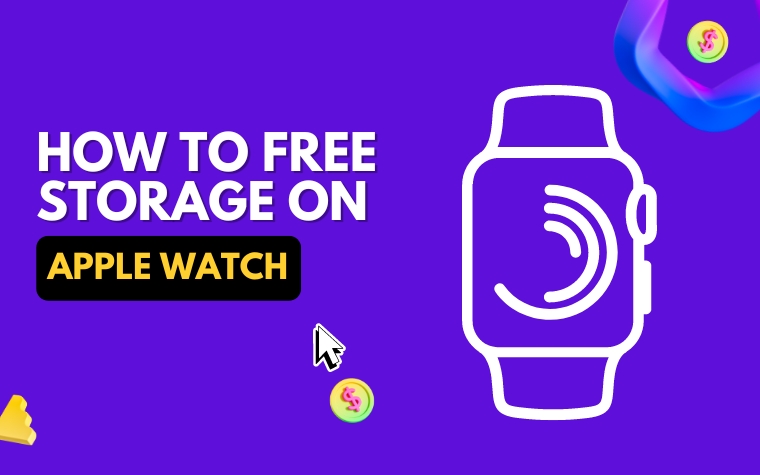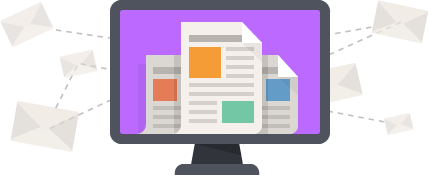Table of Contents
- Why Is Freeing Storage on Your Apple Watch Important?
- How to Check Storage on Your Apple Watch and Determine What Needs to Go
- Tips for Deleting Apps and Data to Free up Space on Your Apple Watch
- How to Optimize Your Apple Watch Settings to Save Space
- Cloud-Based Storage for Apple Watch – Is It Worth the Investment?
- Common Mistakes to Avoid When Managing Storage on Your Apple Watch
- People Also Ask:
- Conclusion:
Is your Apple Watch running out of space? With limited storage available, it’s common to find yourself struggling to make room for new apps and data on your watch.
But don’t worry, there are several ways to free up space on your Apple Watch and make the most out of its capabilities.
From removing unused apps to deleting unnecessary data, this guide will provide you with helpful tips and tricks to maximize your device’s storage.
So, get ready to declutter your Apple Watch and enjoy a smoother, faster experience!
Why Is Freeing Storage on Your Apple Watch Important?
Apple Watch is a fantastic device that offers a lot of features to its users. However, like any other device, it comes with a limited amount of storage.
Therefore, it is essential to keep an eye on your Apple Watch’s storage and free it up when necessary. Here are a few reasons why freeing up storage on your Apple Watch is crucial.
1. Improve Performance: When your Apple Watch runs out of storage, it starts to slow down. It may take more time to open apps, respond to notifications, and perform other tasks. By freeing up storage, you can improve the performance of your Apple Watch and make it run smoothly.
2. Save Battery: Full storage on your Apple Watch also consumes more battery as it requires more power to retrieve data. By deleting unnecessary apps, data, and files, you can save your Apple Watch’s battery life.
3. Install Updates: Apple Watch updates often require a certain amount of storage space. If your watch’s storage is full, you won’t be able to install the latest updates, which can impact performance and security.
Overall, freeing up storage on your Apple Watch is essential to keep the device running smoothly, save battery life, and stay updated with the latest features and security updates.
Bonus: Check the best smartwatches under $50.
How to Check Storage on Your Apple Watch and Determine What Needs to Go
Wondering how much storage space your Apple Watch has left? Checking your watch’s storage is simple–you can do it directly from your device or by using the Watch app on your iPhone.
To check the storage on your Apple Watch, follow these steps:
Step 1:
From your Apple Watch home screen, press the Digital Crown to access the app grid. Here, scroll down until you see “Settings” and tap it.
Step 2:
Tap on “General” and then “Usage”. Here, you will be able to see how much space is available on your Apple Watch storage and how much space is currently being used.
This will give you an idea of how much storage is left on your Apple Watch and how much you need to free up.
To determine what content needs to be removed, go through the items on the Usage menu. Apps and their associated data take up a significant amount of space.
The top of the list shows your most-used apps, organized by how much storage space they’re consuming.
Locate Large Files and Apps to remove
Start by deleting the apps that are not necessary. To remove an app, simply swipe left on the app and hit the “Delete” button.
Another way to free up space is to remove any large files that you don’t need. To locate large files, scroll through the Usage menu until you find the “Large Files” section.
Here, you’ll see a list of the largest files saved on your Apple Watch, including photos and videos.
With these tips, you’ll be able to check the storage on your Apple Watch and determine what content needs to go, freeing up valuable space for new apps and features.
Tips for Deleting Apps and Data to Free up Space on Your Apple Watch
If you have a lot of apps and data stored on your Apple Watch, it’s likely that you’ll run out of space sooner or later. Luckily, there are several ways to delete apps and data to free up storage on your watch.
Delete Unused Apps: One of the most straightforward ways to free up storage on your Apple Watch is to delete apps that you no longer use or need. To delete an app, press and hold its icon on the Home screen until it starts to jiggle. Then, tap the “x” on the top-left corner of the app and confirm the deletion.
Delete Photos and Audio Files: If you have a lot of photos or audio files stored on your Apple Watch, consider deleting some of them to save space. To delete a photo or audio file, open the Photos or Music app on your watch, locate the file you want to delete and swipe left on it. Then, tap “Delete” to confirm.
Clear Cache and History: Another way to free up storage on your Apple Watch is to clear the cache and history of certain apps. For example, if you use the Apple Watch app frequently, it may accumulate a lot of cache and history data over time. To clear the cache and history, open the Watch app on your iPhone, go to “General” > “Usage” > “Apple Watch Storage” and tap on individual apps to clear cache and history data.
By deleting unused apps, photos, and audio files and clearing cache and history data, you should be able to free up a significant amount of storage on your Apple Watch.
How to Optimize Your Apple Watch Settings to Save Space
In order to free up storage on your Apple Watch, it’s important to optimize its settings.
Here are some tips on how to do just that:
1. Limit App Installations
While it may be tempting to download all the latest apps onto your Apple Watch, it’s important to limit the number of apps you actually install. This is because each app takes up valuable storage space on your watch. To limit the number of apps installed, go to the Watch app on your iPhone and navigate to My Watch > General > App Installations. Here, choose “Customize” and un-select any apps that aren’t essential to you.
2. Use App Glances Sparingly
App Glances are the quick snapshots of app information that appear when you swipe up on your watch face. These are handy, but they take up storage space on your watch as well. To limit the apps that use Glances, navigate to My Watch > General > Glances. Here, un-select any apps that you don’t need quick access to.
3. Clear Out Your Music Library
If you store music on your Apple Watch, it’s likely taking up a good amount of storage space. To limit the amount of music on your watch, go to the Watch app on your iPhone and navigate to My Watch > Music. Here, choose “Synced Playlist” and select a smaller playlist to sync to your watch.
By optimizing these settings, you’ll have more storage space on your Apple Watch for the apps and data that are most important to you.
Cloud-Based Storage for Apple Watch – Is It Worth the Investment?
Cloud-based storage solutions are becoming increasingly popular for all sorts of devices from phones to computers, and the Apple Watch is no exception.
When you buy an Apple Watch, it comes with a limited amount of storage space which means you can run out pretty quickly, especially if you like using a lot of apps or recording fitness data.
Investing in a cloud storage solution could be a helpful solution to this problem, but is it worth it?
Let’s take a closer look.
How Does Cloud Storage Work on Your Apple Watch?
Cloud storage solutions for the Apple Watch typically work by allowing you to upload app data, music, and other files to a remote server which you can then access whenever you need it.
This can be helpful if you’re running out of space on your Apple Watch, or if you don’t want to lose your data if something happens to your watch.
Pros and Cons of Using Cloud Storage on Your Apple Watch
- Pros: Cloud storage solutions can help you free up space on your Apple Watch and make sure you never lose your data. They’re also generally pretty easy to use and affordable, with many offering free storage up to a certain limit.
- Cons: One downside to cloud storage is that you need to be connected to the internet to access your files, which can be a problem if you’re somewhere without Wi-Fi or a good cellular data connection. Additionally, using cloud storage can put a strain on your watch’s battery life, as it has to constantly stay connected to the internet to sync data.
Overall, whether or not to invest in cloud storage for your Apple Watch is a personal decision that depends on how much data you’re storing and how often you need to access it. If you’re frequently running out of space or worried about losing important files, a cloud-based solution could be worth the investment. It’s also a good idea to consider your internet connectivity and battery life before making a decision.
Common Mistakes to Avoid When Managing Storage on Your Apple Watch
Despite the importance of freeing up space on your Apple Watch, it can be easy to make mistakes when managing its storage. Here are some common mistakes to avoid:
Mistake 1: Not Checking Storage Frequently
One of the most common mistakes people make is not checking their Apple Watch’s storage frequently enough. Not only does this make it difficult to know when to delete apps and data, but it also leads to the risk of running out of storage space entirely. To avoid this, make it a habit to check your Apple Watch’s storage every few weeks or so.
Mistake 2: Deleting Important Data
Another mistake to avoid is deleting important data by accident. It’s important to take your time when selecting apps and data to delete and to double-check before hitting the delete button. Remember, once data is deleted from your watch, it can’t be retrieved.
Mistake 3: Not Optimizing Settings
Many people forget to optimize their Apple Watch settings to save space. For example, turning off features like Automatic App Install and Audio Storage can help save valuable storage space. Additionally, limiting the number of watch faces and complications can help reduce the amount of storage being used.
By avoiding these common mistakes and following the tips outlined in this article, you can successfully manage storage on your Apple Watch and ensure you always have enough space for what you need.
People Also Ask:
1. How do I see how much storage is left on my Apple Watch?
To check how much storage is left on your Apple Watch, go to the Watch app on your iPhone, then General > About > Available.
2. How do I delete apps on my Apple Watch?
To delete apps on your Apple Watch, press and hold the app icon until it jiggles, then tap the X button and confirm the deletion. You can also delete apps from the Watch app on your iPhone.
3. How do I remove music from my Apple Watch?
To remove music from your Apple Watch, go to the Watch app on your iPhone, then Music > Synced Playlist and unselect the playlist you want to remove.
4. How do I delete photos from my Apple Watch?
To delete photos from your Apple Watch, go to the Watch app on your iPhone, then Photos > Synced Album and unselect the album you want to remove.
5. How do I clear the cache on my Apple Watch?
There’s no way to clear the cache on your Apple Watch, but you can restart your watch or unpair and pair it again to free up space.
Conclusion:
If you’re running low on storage on your Apple Watch, there are several things that you can do to free up space, such as deleting apps, music, and photos. You can also check how much storage is left on your watch and restart or unpair and pair it again to clear the cache. By managing your storage effectively, you can ensure that your Apple Watch runs smoothly and remains a useful tool in your daily life.