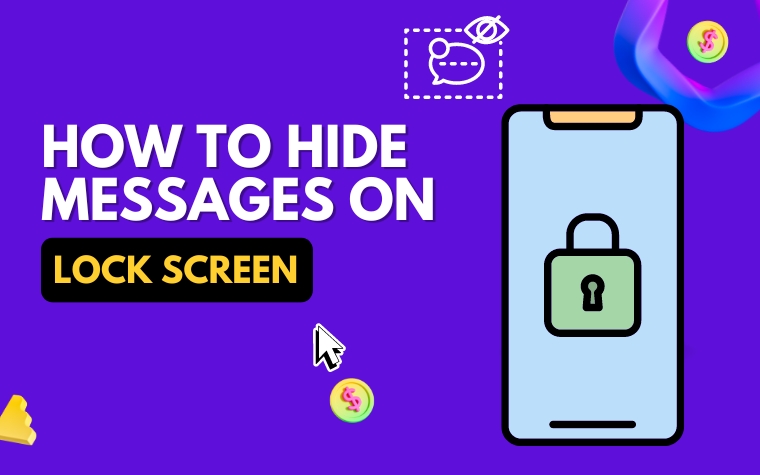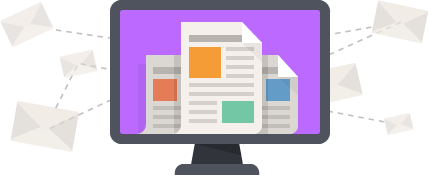Table of Contents
- Hide Messages On Lock Screen – Why Is So Important?
- Methods to Hide Notifications on the Lock Screen
- Step-by-Step Guide to Hiding Text Messages on Lock Screen
- Pro Tips to Ensure Your Hidden Messages Stay Secure
- Alternative Options for Keeping Your Lock Screen Private
- Common Mistakes to Avoid When Hiding Messages on Lock Screen
- People Also Ask
- Conclusion
In today’s digital world, privacy is a crucial concern. With so many people carrying smartphones and other digital devices, it’s more important than ever to protect sensitive information, such as personal messages and emails.
If you want to keep your private conversations hidden from prying eyes, one of the easiest ways is to hide them on your lock screen. While this feature may not be immediately obvious, it’s relatively simple to use once you know how.
In this article, we’ll explore some of the best ways to hide messages on your lock screen, so you can keep your personal and professional life separate.
Hide Messages On Lock Screen – Why Is So Important?
In today’s digital age, smartphones have become an integral part of our lives. We store a plethora of personal and confidential information on our devices, including sensitive messages.
However, most of us don’t pay attention to the notification settings on our lock screens, which poses a significant threat to our data privacy.
When we receive a message, notification previews pop up on our lock screens, making them visible to anyone around us.
This poses a security threat as it reveals private information to others, including colleagues, friends, and family. Hiding messages on the lock screen can prevent these previews from appearing, thus significantly reducing the chances of someone gaining unauthorized access to your device.
Moreover, if your phone gets misplaced or stolen, the thief can easily read your messages from the lock screen.
But if you have hidden your messages on the lock screen, they won’t be able to access your private conversations, thereby protecting your confidentiality.
In the following sections, we will discuss how to hide messages on the lock screen, the importance of this practice, and other alternative options to keep your lock screen private.
Methods to Hide Notifications on the Lock Screen
Understanding how to hide notifications on your lock screen is important for privacy and confidentiality reasons. Here are some methods to help you do just that:
Method 1: Turn off Lock Screen Notifications
This is the easiest and quickest way to hide all your notifications. Simply turn off lock screen notifications in your phone’s settings. This will disable all notification previews on the lock screen without hiding the content of the notification itself.
Method 2: Customize App Notifications
Customizing app notifications allows you to choose which apps can send notifications to your lock screen. You can control which apps have full-text previews or just badges, banners, or sounds.
This way, you can choose to hide specific app notifications on your lock screen while still keeping others visible.
Method 3: Use Third-Party Apps
There are several third-party apps available that provide advanced features for hiding notifications on your lock screen. These apps can help you control which apps get to send notifications to your lock screen based on specific criteria such as time, location, and more.
They also provide enhanced privacy options and allow you to hide notifications for individual apps or selectively hide sensitive content within notifications.
Overall, each technique has its own pros and cons, and the choice depends on the levels of protection you need and the one that best suits your preferences.
However, these methods can help ensure that sensitive information is not visible on your lock screen and that your personal privacy is maintained.

Step-by-Step Guide to Hiding Text Messages on Lock Screen
In this section, we will guide you through the process of hiding text messages on your lock screen. Following these simple steps will help you ensure your messages remain private and secure.
Step 1: Go to Settings
The first step is to navigate to your device’s settings by tapping on the gear icon.
Step 2: Select Lock Screen and Security
Scroll down the settings menu and select “Lock screen and security.”
Step 3: Choose Notifications
Under the lock screen and security settings menu, select “Notifications.”
Step 4: Select which app’s notifications to hide
Select the app from which you want to hide notifications. This will reveal the notification settings for that particular app.
Step 5: Toggle off “Show content”
To hide the notifications for the selected app, toggle off the “Show content” option. This will disable the preview of the message on the lock screen.
Step 6: Optional – Enable “Hide sensitive notification content”
If you want to further enhance your privacy, you can turn on the “Hide sensitive notification content” option. This will only display the app icon on the lock screen instead of any part of the message.
By following these simple steps, you can hide your text message notifications on the lock screen and prevent unwanted eyes from seeing your private messages. Remember to repeat these steps for each app from which you want to hide notifications.
Note: Disabling lock screen notifications does not mean you will not receive notifications. You can still access them by unlocking your device and going to the notification center.
Pro Tips to Ensure Your Hidden Messages Stay Secure
In this section, we will discuss some pro tips to ensure the security of your hidden messages on the lock screen. It is essential to take appropriate measures to safeguard your private information and avoid unauthorized access to your device.
Use Biometric Measurement
One way to secure your hidden messages on the lock screen is by using biometric measurements such as fingerprints or facial recognition.
These measurements are unique to the user and can prevent others from accessing your device and hidden messages. To enable biometric measurements, go to your device’s settings, and select the option for biometrics.
Turn off Lock Screen Notifications
Another way to keep your hidden messages secure is by turning off lock screen notifications for specific apps. This will ensure that your messages are not visible on the lock screen and are only accessible when you unlock your device.
To turn off lock screen notifications, go to your device’s settings, select the option for apps, and turn off notifications for the desired apps.
Do Not Use Obvious Passwords or PINs
Avoid using easily guessable passwords or PINs, such as “1234” or your birthdate, to secure your device. Instead, use complex passwords or PINs that are difficult to guess and unique to you.
This will make it more challenging for unauthorized users to access your device and hide messages.
Taking these pro tips into account will help increase the security of your hidden messages on lock screen. It is crucial to keep in mind that even with these measures, there may still be potential security risks.
It is best to remain vigilant and keep your device and hidden messages as secure as possible.
Alternative Options for Keeping Your Lock Screen Private
If you don’t want to go through the process of hiding text messages individually on your lock screen, there are alternative options to keep your lock screen private.
One of the options is to enable the “Do Not Disturb” mode on your phone. You can set this mode to turn on automatically during certain times or when your phone is face down.
This will prevent any notifications from appearing on your lock screen. However, you will need to manually check your messages and notifications once you unlock your phone.
Another option is to use third-party apps that allow you to customize your lock screen. These apps can provide more privacy options such as hiding all notifications or only showing notifications from specific apps.
Some popular apps include AcDisplay, NiLS Lock Screen, and LokLok.
AcDisplay Settings:
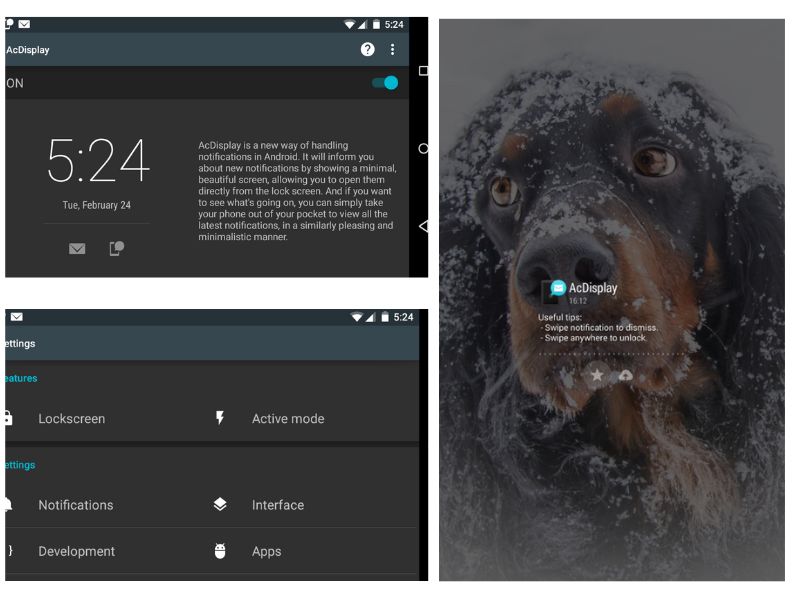
Using a password or biometric authentication methods such as Face ID or Touch ID can also help keep your lock screen private.
This prevents unauthorized access to your phone and protects any sensitive information from being viewed on your lock screen.
Overall, choosing an alternative option that works best for you will depend on your personal preferences and the level of privacy you want on your lock screen. It’s important to weigh the pros and cons of each option before making a decision.
Common Mistakes to Avoid When Hiding Messages on Lock Screen
When it comes to hiding messages on your lock screen, there are several common mistakes that you should avoid. In this section, we’ll discuss these mistakes and provide you with useful tips to ensure that your hidden messages stay secure.
Mistake #1: Using Third-Party Apps
One of the most common mistakes people make when trying to hide their messages on the lock screen is using third-party apps. While these apps may promise to keep your messages safe and secure, they can actually do more harm than good.
Not only do they often require unnecessary permissions, which can put your personal data at risk, but they can also drain your phone’s battery life.
Instead of relying on third-party apps, it’s better to use the built-in features on your phone to hide your messages. For instance, on an iPhone, you can use the “Hide Alerts” feature to prevent notifications from appearing on your lock screen.
On an Android phone, you can download a messaging app with a built-in lock feature to keep your messages secure.
Mistake #2: Leaving Your Phone Unlocked
Another common mistake people make when hiding their messages on the lock screen is leaving their phones unlocked. If your phone is unlocked, people can easily access your messages by simply scrolling through your notification center.
This can be particularly dangerous if you have sensitive or confidential messages that you don’t want others to see.
To avoid this mistake, always make sure that your phone is locked when you’re not using it. You can set your phone to lock automatically after a certain period of time or use biometric authentication, such as Touch ID or Face ID, to unlock your phone quickly and securely.
Mistake #3: Forgetting to Clear Your Notification Center
Finally, one of the most common mistakes people make when hiding their messages on the lock screen is forgetting to clear their notification center.
If you have sensitive messages that you’ve hidden from the lock screen, but they still appear in your notification center, anyone who has access to your phone can still see them.
To avoid this mistake, make sure to regularly clear your notification center. You can do this by swiping right on each notification or by using the “Clear All” button at the top of the screen.
This will ensure that your messages stay hidden and secure, even if someone gains access to your phone.
People Also Ask
Can you hide text messages on the iPhone lock screen?
Yes, you can. Go to Settings, then Notifications, then select the app in which you want to hide notifications from the lock screen. Then select “Do Not Include” under “Lock Screen” and “Banners.”
How do I hide message content on the lock screen of Android?
In Android, go to Settings, then Apps & Notifications, then Notifications. Select the app you want to change the notification settings for, then tap “On the lock screen” and change “Show all notification content” to “Don’t show notifications at all.”
How do I hide text messages on the Samsung lock screen?
Go to Settings, then Lock Screen, then Notifications. From there, you can choose to hide all notifications, hide sensitive content, or customize notifications for specific apps.
Can someone read my text messages from their phone?
If someone has access to your phone and knows your passcode, they may be able to read your text messages. It is important to keep your phone secured and to use strong passcodes.
How do I make notifications private on my iPhone?
In iPhone, go to Settings, then Notifications, then select the app which you want to hide notifications from the lock screen. Then select “Do Not Include” under “Lock Screen” and “Banners.”
Conclusion
To protect your privacy, it is important to hide messages on the lock screen of your phone. This can be done by adjusting the notification settings for each app.
By taking a few simple steps, you can keep your messages and other sensitive information secure from prying eyes.