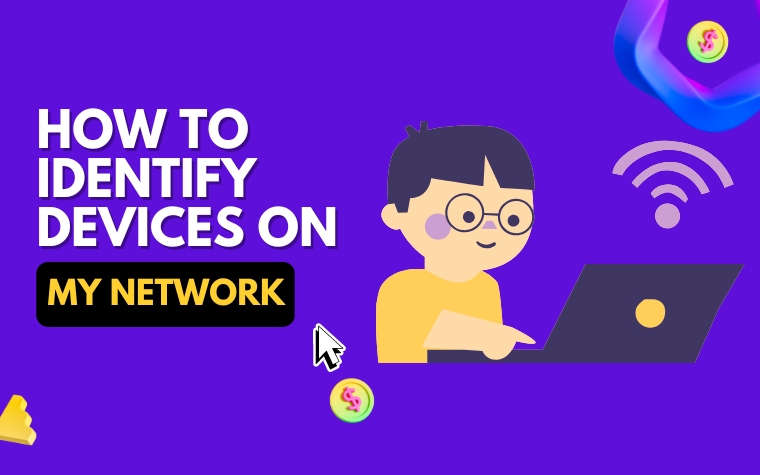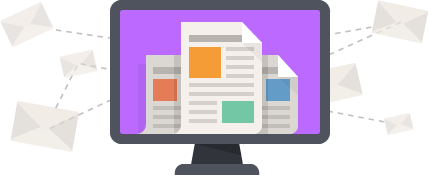Table of Contents
- Introduction to Device Identification on a Network: Understanding the Basics
- Utilizing Network Scanners: A Step-by-Step Guide to Identify Connected Devices
- Advanced Methods: Identifying Devices on My Network Through IP Addressing and MAC Filtering
- Keeping Your Network Secure: Identifying Unknown Devices and Intruders Within Your Network
- Troubleshooting Network Issues: Identifying and Isolating Faulty Devices on Your Network
- Best Practices for Network Management: Regularly Identifying and Reviewing Connected Devices on Your Network
- Conclusion: Understanding Network Device Identification is Key to Efficient Network Management
- People Also Ask
- Conclusion
Who has not worried at least once about security and privacy at home? With the proliferation of smart devices, a question that arises frequently is how to identify everything that’s connected to our network.
When looking at the long list of users and computers, it may seem like a difficult task, but fortunately, there are ways to monitor and control what happens in our private space.
In this article, we will explore different methods to identify the devices on your network and how they can help maintain optimal network performance and secure your online activities.
Introduction to Device Identification on a Network: Understanding the Basics
With our ever-increasing reliance on technology, the number of devices connected to a home or office network has multiplied exponentially.
In such times, identification of these devices becomes crucial to manage the network effectively, troubleshooting issues, and keeping it secure from potential threats.
Identification of devices on a network can be achieved through various methods such as network scanning, IP addressing, MAC filtering, and more.
The devices which can be identified include computers, smartphones, printers, routers, smart TVs, and even IoT devices.
As you read through this article, we will delve deeper into the different methods, guide you through the steps required to identify the devices on your network, and provide tips to manage and secure your network.
Utilizing Network Scanners: A Step-by-Step Guide to Identify Connected Devices
One of the easiest ways to identify devices on your network is by using network scanners. Network scanners are software programs that scan your network and provide a list of all the devices connected to it.
In this section, we will provide you with a step-by-step guide to using network scanners to identify connected devices on your network.
Step 1: Download and Install a Network Scanner
The first step in identifying devices on your network is to download and install a network scanner.
There are various network scanners available for free or at a nominal cost, including popular options such as Angry IP Scanner, Fing, and SoftPerfect Network Scanner.
Choose a scanner that suits your needs, download and install it on your computer.
Step 2: Run the Network Scanner
Once the network scanner is installed, open the program and click on the “Scan” button to start scanning your network. The scanner will scan all the IP addresses in your network and generate a list of all the devices connected to your network.
Step 3: Analyze the Results
Once the network scanner has completed scanning your network, you should analyze the results and identify all the devices that are connected to your network.
Make sure to look out for devices that you don’t recognize or have not authorized. You can use the device names provided by the scanner to identify the devices.
Using a network scanner is an easy and quick way to identify devices on your network. It is crucial to have an up-to-date understanding of the devices connected to your network so that you can ensure the security and efficiency of your network management. In the next section, we will explore advanced methods in identifying devices on your network through IP addressing and MAC filtering.
Advanced Methods: Identifying Devices on My Network Through IP Addressing and MAC Filtering
Identifying devices on a network isn’t as complicated as it might seem, and there are some advanced methods you can use to identify connected devices.
Two of those methods include IP addressing and MAC filtering. Here’s what you need to know about using these advanced methods to identify devices on your network.
Using IP Addressing to Identify Devices on Your Network
Every device that connects to a network has a unique IP address. By using an IP scanner, you can identify all the devices on your network and their corresponding IP addresses.
The scanner works by sending out a broadcast message to every device on the network and then waiting for a response. If the response includes an IP address, the scanner adds the device to the list of connected devices.
Once you have the IP addresses for all the devices on your network, you can use them to identify each device and perform various network management tasks.
To identify a device using its IP address:
- Open the Command Prompt in Windows or Terminal in macOS.
- Enter the command “ping ” and press Enter.
- The ping command will give you the device’s name and IP address.
You can also use IP addresses to access a device’s configuration page, which is where you can change settings like the SSID, password, and other network-related settings.
Using MAC Filtering to Identify Devices on Your Network
MAC filtering is another advanced method you can use to identify devices on your network. Every device that connects to a network has a unique MAC (Media Access Control) address, which can be used to identify the device on the network.
MAC filtering works by creating a list of devices that are authorized to connect to your network based on their MAC addresses. By checking this list, you can identify which devices are connected to your network and block unauthorized devices from accessing your network.
Here’s how to enable MAC filtering:
- Log in to your router’s configuration page.
- Look for the MAC filtering section.
- Add the MAC addresses of all the devices that are authorized to connect to your network.
- Save the settings.
To identify a device using its MAC address:
- Open the Command Prompt in Windows or Terminal in macOS.
- Enter the command “arp -a” and press Enter.
- You’ll see a list of devices and their corresponding MAC addresses. Look for the device you want to identify and note its MAC address.
Keeping Your Network Secure: Identifying Unknown Devices and Intruders Within Your Network
In order to ensure the security of your network, it is crucial to identify any unknown devices or intruders that may be connected to it. These devices could potentially be a source of security vulnerabilities or even malicious attacks on your network.
One effective method of identifying unknown devices is by monitoring your network traffic. This can be done through the use of network scanning software, which can detect any unregistered or unrecognized devices that are connected to your network.
By regularly scanning your network, you can quickly identify any unauthorized devices and take appropriate action to remove them.
Another important aspect of network security is the use of MAC filtering. MAC filtering allows you to specify which devices are allowed to connect to your network based on their unique MAC address.
By creating a whitelist of approved MAC addresses, you can effectively prevent any unknown devices from connecting to your network.
In addition to these methods, it is also important to regularly review your network logs and monitor any suspicious activity. This can include unusual traffic patterns or attempts to access restricted areas of your network.
By staying vigilant and proactive in your network security efforts, you can significantly reduce the risk of unauthorized access and keep your network secure.
Troubleshooting Network Issues: Identifying and Isolating Faulty Devices on Your Network
As a network manager, you may encounter issues with network devices that have stopped working as they should. In this section, we will discuss ways to identify and isolate faulty devices on your network.
Check device status
The first thing you should do to identify a faulty device is to check the device’s status. You can do this by accessing the device’s web interface or using its command line interface. If the device is not accessible, check its power supply and network cables.
Tip: If the issue is with the connection of the device, check the network cable and switch port that the device is connected to.
Use network diagnostic tools
If the device is not accessible or you cannot determine the issue by checking the device status, use network diagnostic tools such as ping, traceroute, or pathping to identify the problem.
These tools work by sending packets to the destination device and recording the response times, hops, and packet loss.
If the diagnostic tool detects packet loss or high latency, this could indicate an issue with the device or network path.
Tip: Use network monitoring software to automate the diagnostic process and alert you when a device is experiencing issues.
Isolate the faulty device
Once you have identified the faulty device, isolate it from the network to prevent it from causing disruptions to other devices.
If the device is critical to your network, consider implementing redundancy or a backup system to minimize downtime and ensure seamless operation.
Tip: Keep a record of identified faulty devices and their issues to help prevent similar problems in the future.
By following these steps, you can identify and isolate faulty devices on your network quickly and efficiently, ensuring minimal disruption to your network’s performance.
Best Practices for Network Management: Regularly Identifying and Reviewing Connected Devices on Your Network
Regularly identifying and reviewing connected devices on your network is crucial for efficient network management.
It is important to know what devices are connected to your network so that you can keep track of their activity, ensure network security, and troubleshoot issues that may arise.
Conducting Regular Scans
One of the best practices for identifying and reviewing connected devices on your network is to conduct regular network scans. You can use network scanners like Fing or Nmap to scan your network and identify all connected devices.
These tools can also provide detailed information about each device, such as IP address, MAC address, device type, and manufacturer.
Once you have identified the devices on your network, it is important to categorize them based on their importance and purpose.
For example, you can group devices based on whether they are personal devices, corporate devices, IoT devices, or printers and scanners. This will help you keep track of which devices are critical to your network and which ones are not.
Implementing Access Controls
Another best practice for network management is to implement access controls. You can use MAC filtering to limit the devices that can connect to your network based on their MAC address.
This will prevent unauthorized devices from accessing your network and keep your data secure.
You should also enable WPA2 encryption on your network to ensure that all data transmitted between devices is encrypted and secure.
This will prevent unauthorized access to your network and protect your data from prying eyes.
Regular Review and Updating
Finally, it is important to regularly review and update the devices connected to your network. This includes removing devices that are no longer in use or are no longer needed, as well as updating the firmware and software on active devices. This will ensure that all devices on your network are up-to-date and secure.
By following these best practices for network management, you can effectively identify and review connected devices on your network, ensure network security, troubleshoot issues, and optimize network efficiency.
Conclusion: Understanding Network Device Identification is Key to Efficient Network Management
Understanding how to identify devices on your network is vital for efficient network management. By utilizing network scanners, and advanced methods, and regularly reviewing connected devices, you can ensure that your network is secure and properly functioning.
One crucial aspect of network device identification is keeping your network secure by identifying unknown devices and intruders. By monitoring your network and identifying any unfamiliar devices, you can prevent unauthorized access and protect sensitive information.
Another important reason to identify devices on your network is for troubleshooting network issues. By isolating faulty devices, you can quickly address any network problems and minimize downtime.
In summary, regularly identifying and reviewing connected devices on your network is essential for efficient network management. By utilizing the methods and best practices outlined in this article, you can keep your network secure, troubleshoot any issues, and ensure that your network is operating at peak performance.
People Also Ask
How can I see all devices on my network?
You can see all devices on your network by using your router’s administration tool. Log in to your router and look for a list of connected devices.
How do I find the IP address of a device on my network?
To find the IP address of a device on your network, go to the Command Prompt or Terminal and type “ipconfig” or “ifconfig” respectively. Look for the device’s name and IP address in the list that appears.
How can I identify unknown devices on my network?
To identify unknown devices on your network, you can use a network scanners tool like Fing or Angry IP Scanner. These tools can show you a list of all devices on your network, including unknown ones.
Can I identify devices on my network by MAC address?
Yes, you can identify devices on your network by MAC address. Log in to your router’s administration tool and look for a list of connected devices and their MAC addresses.
How can I block unknown devices on my network?
To block unknown devices on your network, you can use your router’s MAC filtering feature. This allows you to create a whitelist of allowed MAC addresses and block all others.
Conclusion
Identifying devices on your network is important for both security and troubleshooting purposes.
By using your router’s administration tool, network scanner tools, and other methods, you can easily view a list of connected devices and their IP or MAC addresses.
With this information, you can identify and block unknown devices, monitor network usage, and maintain the security of your network.