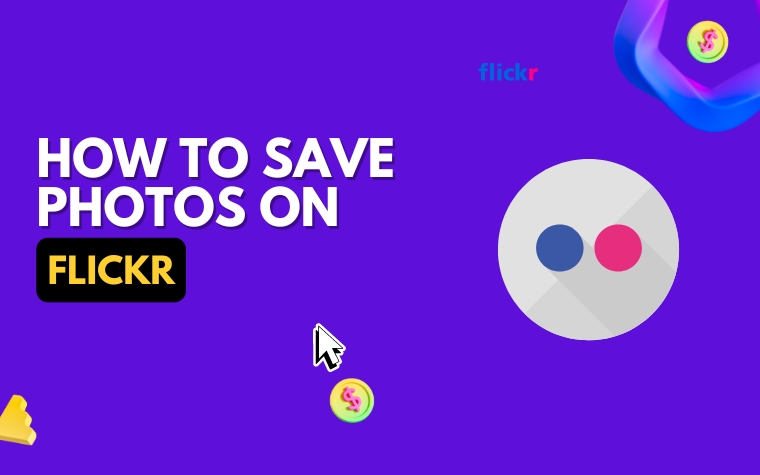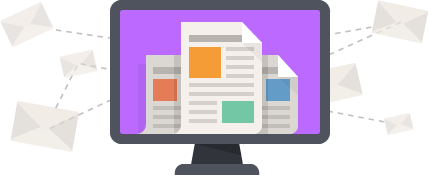Table of Contents
- Introduction: Understanding the Importance of Saving Photos on Flickr
- Step-by-Step Guide: How to Save Photos on Flickr to Your Device
- Best Practices: Keeping Your Photos Safe and Secure on Flickr
- Tips for Organizing and Managing Your Flickr Photo Library
- Managing Your Privacy Settings: Controlling who can see and download your photos on Flickr
- Importance of Consistently Saving and Managing Your Flickr Photo Library
- People Also Ask:
- Conclusion:
As one of the earliest photo-sharing websites, Flickr is a platform that has become a digital home for millions of photographs.
The accessibility and convenience of Flickr make it the go-to site for many professional photographers and photo enthusiasts.
However, with all valuable things stored on the internet, we need to be careful about digital security and the process of backing up our images.
In this article, we’ll discuss how to save photos on Flickr and keep them safe and secure.
Introduction: Understanding the Importance of Saving Photos on Flickr
Saving your photos on Flickr is important for a variety of reasons. Firstly, it allows you to keep a backup of your photos in case your device gets lost, stolen, or damaged.
Secondly, Flickr offers 1TB of free space to all users, giving you ample room to store all your photos without having to worry about running out of space. Lastly, saving your photos on Flickr makes it easier for you to share them with others online.
To get started with saving photos on Flickr, you need to create an account and upload your photos to the platform. Once you have done that, you can start saving your photos to your device by following a few simple steps.
In the next section, we will provide you with a step-by-step guide on how to save photos on Flickr to your device. We will also share some best practices for keeping your photos safe and secure on Flickr.
Make sure to read through this section carefully to ensure that you are following the right steps and practices for managing your Flickr library effectively.
Step-by-Step Guide: How to Save Photos on Flickr to Your Device
Saving photos from Flickr to your device is easy and ensures that you always have access to your precious memories, even when you’re offline. Follow these simple steps to save photos from Flickr to your device.
1. Log in to your Flickr account and select the photo you want to save.
2. Click on the download icon, which is located at the bottom right corner of the photo.
3. Select the size of the photo you want to download. If you want to print the photo, choose the original size.
4. Once you have selected the size, click the download button, and the photo will start downloading to your device.
Tip: If you want to download multiple photos at once, select the photos, click the download icon, and then select the size for each photo before clicking download.
Organizing your downloaded photos is just as important as saving them. Here are some tips to help you manage your photography library:
1. Create Folders
Create folders on your device to organize your downloaded photos according to events, themes, or categories. This will make it easier for you to find specific photos when you need them.
2. Use Descriptive File Names
Rename your downloaded files to descriptive names so that you know exactly what the photo is when you see it.
Example: 2019_John’s_Birthday_Party.jpg
3. Backup Your Photos
Back up your photos regularly to avoid losing them due to device failures or accidental deletions. You can use cloud storage services like Google Drive or Dropbox to store your photos securely.
Now that you know how to save photos from Flickr to your device, make sure you follow the best practices to keep your photos safe and secure.
Best Practices: Keeping Your Photos Safe and Secure on Flickr
When it comes to sharing your photos online, security is of the utmost importance. Follow these best practices to keep your photos safe and secure on Flickr.
1. Enable Two-Factor Authentication
Two-factor authentication is an additional layer of security that requires a second form of verification, such as a code sent to your phone, before allowing access to your account. Enabling two-factor authentication on Flickr makes it much harder for unauthorized users to gain access to your photos.
2. Use Strong Passwords
Using a strong password is an important part of protecting any online account, including your Flickr account. Avoid using easily guessable passwords, such as common words or phrases, and instead use a combination of letters, numbers, and symbols.
3. Regularly Back Up Your Photos
While Flickr is a great place to store and share your photos, it’s always a good idea to have a backup of your photos in case something goes wrong with your Flickr account.
You can download all of your photos in one go by using the Flickr Downloadr tool or download individual photos by clicking on the download button located below the photo.
4. Keep Your Software Up to Date
Keeping your software, including your internet browser and operating system, up to date is an important part of online security. Updates often include security patches that help protect against known vulnerabilities.
5. Avoid Sharing Private Information
Be cautious when sharing private information on Flickr, such as your full name, address, or phone number. This information can be used by hackers and identity thieves to gain access to your accounts.
Follow these best practices to help ensure the safety and security of your photos on Flickr, giving you peace of mind as you store and share your memories with others.
Tips for Organizing and Managing Your Flickr Photo Library
Managing and organizing your Flickr photo library can seem daunting, especially if you have a large number of photos. However, with a few tips and tricks, you can easily keep your Flickr photo library organized and accessible.
Use Tags
One of the best ways to organize your photos on Flickr is by using tags. Tags are keywords that you can assign to your photos, and they help you find specific photos quickly.
For example, if you have photos of your pets, tag them with “pets” so you can easily locate them later. Make sure to use relevant and specific tags for each photo.
Create Albums
Another way to keep your Flickr photo library organized is by creating albums. Albums are like folders that group your photos according to a particular theme, event, or subject.
For example, if you have photos from a recent vacation, you can create an album titled “Summer Vacation 2023” and add all the vacation photos to that album.
To create an album, go to your Flickr account, click on the “Albums” tab, and select “Create a New Album.”
Edit and Delete Unnecessary Photos
Over time, your Flickr photo library can become cluttered with unnecessary photos. To keep your library organized, regularly review your photos and delete any that are duplicates, low-quality, or no longer relevant.
You can also edit your photos to improve their quality or remove any unwanted elements.
In summary, using tags, creating albums, and removing unnecessary photos are all effective techniques for organizing and managing your Flickr photo library.
By implementing these tips, you can ensure that your Flickr photo library is well-organized, easy to navigate, and an enjoyable resource to revisit.
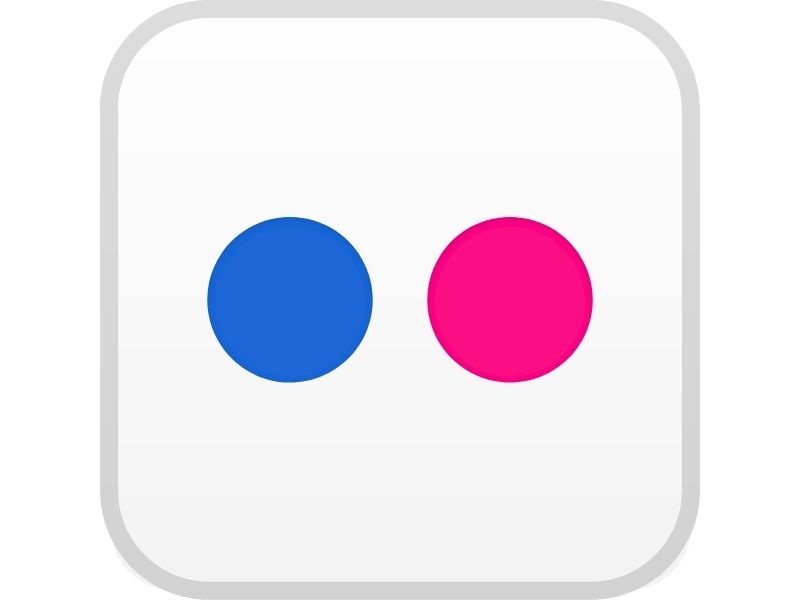
Managing Your Privacy Settings: Controlling who can see and download your photos on Flickr
Ensuring your photos are secure on Flickr involves managing your privacy settings correctly. With Flickr’s robust privacy settings, you have control over who can view and download your photos.
Types of Privacy Settings
Flickr provides users with the option to set different levels of privacy for their photos. The options include the Public, Friends, Family, and Only You.
Public: Photos set to public are visible to anyone on Flickr or through search engines. It is essential to limit the number of photos you set to the public to ensure they are not misused.
Friends: Photos set to Friends are visible to your Flickr friends, and they can also download the images.
Family: Photos set to Family are visible to your family members, and they can also download the images.
Only You: Photos set to Only You are visible to you alone, and no one else can see or download them.
Managing Your Privacy Settings
To manage your privacy settings on Flickr, you need to access your Account settings. From there, click on the Privacy and Permissions section, where you will find various options to manage your privacy settings.
You can select the default privacy setting for all your photos, choose who can access your photostream, manage your location privacy, and control photo download permissions. It is essential to review and update your privacy settings regularly to ensure that your photos remain secure on Flickr.
In conclusion, setting the appropriate privacy settings on Flickr plays a significant role in protecting your photos. By following the best practices outlined above and reviewing and updating your privacy settings regularly, you can keep your photos safe and secure on Flickr.
Importance of Consistently Saving and Managing Your Flickr Photo Library
Explanation: In this article, we have discussed the significance of saving and managing your photos on Flickr. In this section, we will conclude and summarize the main points of the article to emphasize the importance of consistently keeping your photo library organized and safe.
The Importance of Consistent Photo Management
As the digital age progresses, more and more of our memories and personal moments are being captured and stored in electronic devices.
With the abundance of digital images at our fingertips, it’s important to have a system in place to ensure that these photos are safe, secure, and organized.
Flickr offers a great platform for storing and sharing your photos online. However, simply uploading your images to the platform isn’t enough. In order to fully benefit from the features Flickr has to offer, it’s crucial to consistently manage your photo library.
This not only allows easy access and sharing of your photos with others, but it also reduces the risk of losing them due to device failure or accidental deletion.
Final Thoughts
In conclusion, acquainting yourself with the tools and features of Flickr enables you to effectively save, share, and organize your cherished moments.
By following the steps and tips provided in this article, you can ensure that your photos remain safe, secure, and easily accessible.
With a little bit of effort and consistency, you can fully enjoy the benefits of Flickr and have peace of mind knowing that your photos are in good hands.
People Also Ask:
How do I download photos from Flickr?
To download photos from Flickr, go to the photo or album you want to download and click on the download icon in the bottom right corner. Choose the size of the photo and click the “Download” button.
How do I save photos to my Flickr account?
To save photos to your Flickr account, click on the “Upload” icon in the top right corner and select the photos you want to upload. Add a title, description, and any relevant tags, then click “Upload.”
How do I edit photos on Flickr?
To edit photos on Flickr, go to the photo you want to edit and click on the “Edit” icon in the bottom right corner. From there, you can crop, rotate, adjust brightness and contrast, and apply filters.
Yes, you can share your Flickr photos with others by clicking on the “Share” icon in the bottom right corner of the photo and choosing the platform you want to share it on. You can also create a link to share with others directly.
How much storage do I get on Flickr?
Flickr offers 1,000 GB of free storage to users, which is enough to store over 500,000 photos. If you require more storage, you can upgrade to a premium account.
Conclusion:
Saving photos on Flickr is a simple process that involves uploading them to your account. To download photos from others, simply click on the download icon.
You can also edit photos, share them with others, and enjoy 1,000 GB of free storage on the platform.