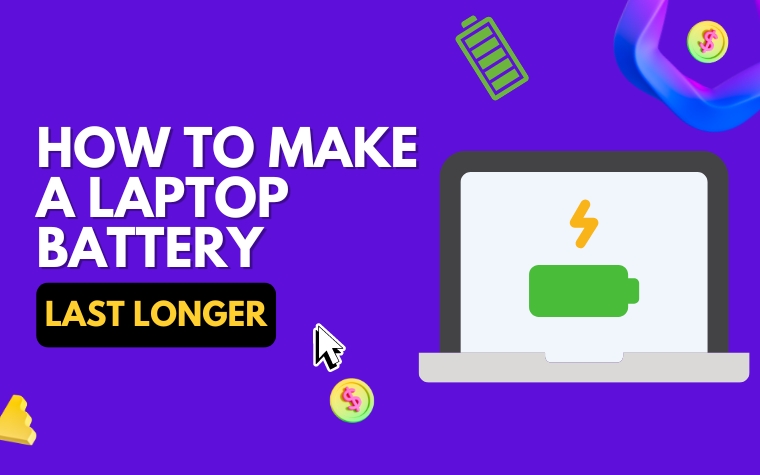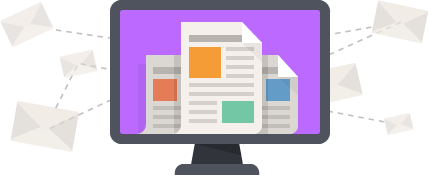Table of Contents
- Understanding the Chemistry of Laptop Batteries: Tips and Tricks to Prolong Their Life
- Power Management: Effective Ways to Optimize Your Laptop Battery Usage
- Hardware Configuration: Simple Tweaks to Increase Your Laptop’s Battery Life
- Charging Best Practices: Tips for Keeping Your Laptop Battery Safe
- Battery Replacement: Signs that Indicate it’s Time to Replace Your Laptop Battery
- Apps and Programs: How to Identify Resource-Intensive Applications that Drain Your Laptop Battery
- Lifestyle Changes: Sustainable Habits for Maximizing Your Laptop’s Battery Life
- People Also Ask
- Conclusion
Do you ever find yourself frustrated over a quickly draining laptop battery?
It’s an all-too-common problem that can leave you feeling tethered to the nearest power outlet. Fortunately, there are steps you can take to extend your laptop’s battery life and avoid the stress of running out of juice mid-workflow.
Read on to discover some practical tips on how to make your laptop battery last longer and keep you productive all day long.
Understanding the Chemistry of Laptop Batteries: Tips and Tricks to Prolong Their Life
Laptop batteries are essential for uninterrupted on-the-go productivity, but their life span can be limited if not taken care of properly. Understanding the chemistry of laptop batteries can help you keep them performing optimally.
Here are some tips and tricks to prolong the life of your laptop battery.
1. Temperature Control
The temperature of a laptop battery plays a pivotal role in its overall lifespan. Excess heat can damage the battery cells while freezing temperatures can reduce its efficiency.
It is advisable to keep your laptop in a cool and dry place and maintain an optimal operating temperature. Avoid exposing it to direct sunlight and keep it in your car during hot weather.
2. Limited Charging Cycles
The lifespan of a lithium-ion battery is measured in charging cycles. A charging cycle refers to the process of charging the battery from zero to hundred percent.
The more you recharge your laptop, the more its battery life degrades. Therefore, it’s better to limit its charging cycles. Plug in your laptop only when its battery is around 20% and disconnect it when it reaches 80%.
3. Battery Calibration
To extend your battery life, calibrate the battery every few months. Battery calibration involves fully charging the laptop battery and then allowing it to discharge until the battery dies.
Once the battery is fully discharged, charge it to its fullest. This ensures that the battery percentage displayed on the laptop is accurate, and the battery is performing optimally.
4. Optimal Usage
To prolong your battery life, manage your usage effectively. Avoid multitasking, and disable Bluetooth, Wi-Fi, and other unnecessary applications when not in use.
Running resource-intensive applications continuously puts pressure on the battery, which reduces its lifespan.
By following these tips and tricks, you can extend your laptop battery’s life and get the most out of it. Battery longevity is not just about prolonging its lifespan but also improving your overall productivity and saving you from the hassle of frequently replacing batteries.
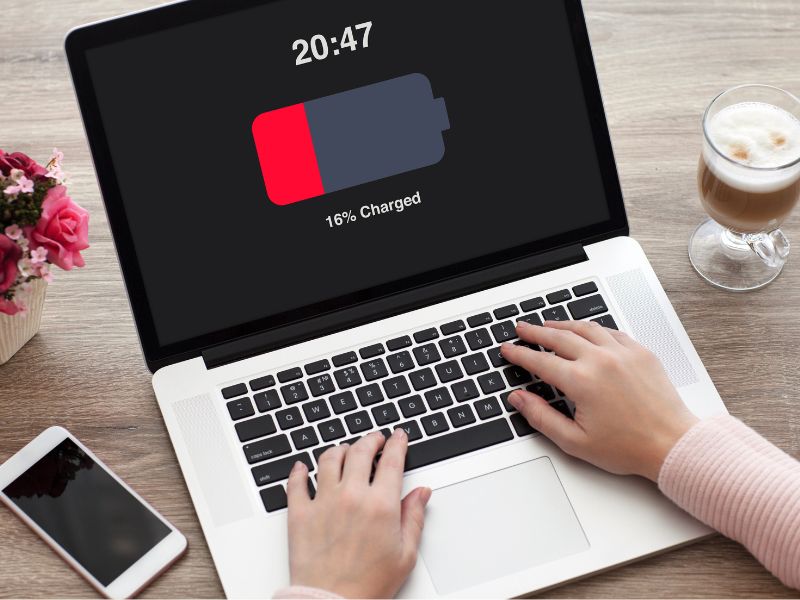
Power Management: Effective Ways to Optimize Your Laptop Battery Usage
One of the most crucial aspects of extending the life of your laptop battery is by implementing power management strategies.
Here are some effective ways to optimize your laptop battery usage:
Adjust Display Settings
One of the most significant ways to reduce battery consumption is by adjusting your laptop’s display settings. Dimming your screen brightness and setting it to turn off automatically when not in use can go a long way in conserving battery life.
Additionally, setting your laptop to hibernate or sleep mode when not in use can save energy.
Shutdown Unused Programs and Processes
Keeping several apps and programs running in the background can decrease your laptop’s battery life. By shutting down unused processes, you can give your laptop battery a significant boost.
You can also disable any unnecessary startup programs that eat up battery life.
Use Power-Saving Mode
Enabling the power-saving mode option will save power by reducing system performance and disabling any features that consume high system resources.
Doing this will benefit your battery by extending its lifespan.
Use a Lightweight Browser
Browsers like Google Chrome and Mozilla Firefox consume a lot of power, especially when multiple tabs are open at once. Switching to a lightweight browser that uses fewer resources can help you save battery life.
You can also install extensions such as AdBlock to block ads and reduce energy usage.
By adopting these power management strategies, you can effectively optimize your laptop’s battery usage and prolong its lifespan.
Hardware Configuration: Simple Tweaks to Increase Your Laptop’s Battery Life
One effective way to make your laptop battery last longer is to optimize its hardware configuration. Here are some simple tweaks you can apply:
Upgrade to an SSD drive: Solid-state drives (SSD) consume less power than traditional hard drives and they are also faster. Upgrading to an SSD can significantly reduce power consumption and may even extend the lifespan of your laptop battery.
Reduce screen brightness: Bright screens consume more power, dimming it can extend battery life. Adjust your screen brightness to the lowest comfortable level and use night or dark modes whenever possible.
Turn off Wi-Fi and Bluetooth: These wireless connections consume a lot of battery power, and turning them off when you are not using them will help to extend your battery life.
Unplug peripherals: Disconnect external devices like printers, USB drives, and other peripheral devices when you are not using them. Unplugging them prevents your laptop from using power to keep them active.
Close unnecessary applications: Closing applications that you are not using can save power, especially resource-intensive apps that consume high levels of CPU or GPU resources. Check your task manager or activity monitor to identify such applications and close them.
With a few simple tweaks to your laptop’s hardware configuration, you can optimize its performance and prolong its battery life. Implementing these changes can make a big difference, and you will find that your battery will last longer than before.
Charging Best Practices: Tips for Keeping Your Laptop Battery Safe
In this section, we’ll discuss tips to help keep your laptop battery safe while charging.
1. Avoid Overcharging
It’s important to avoid overcharging your laptop battery as it can damage the battery and shorten its lifespan. Most laptops come equipped with a built-in mechanism that prevents overcharging, but it’s always a good practice to unplug your laptop once it’s fully charged.
Also, avoid charging your laptop battery to 100% all the time. Instead, aim for charging it to around 80-90% and then unplug it.
2. Use the Right Charger
Using the wrong charger for your laptop can damage the battery and cause it to overheat. Always use the charger that came with your laptop, or purchase a charger from a reputable manufacturer that’s compatible with your laptop’s model.
Avoid using cheap chargers, which can be dangerous and ineffective, and always check the voltage and wattage requirements of your laptop before buying a new charger.
3. Keep Your Laptop and Charger Cool
Heat is the enemy of laptop batteries, so it’s important to keep your laptop and charger cool while charging. Avoid placing your laptop on soft surfaces such as beds or sofas that can trap heat, and keep it on a hard, flat surface instead.
Also, ensure that your laptop’s ventilation is not blocked and clean the air vents regularly.
By following these simple charging best practices, you can help keep your laptop battery safe and healthy, and prolong its lifespan.
Remember to never compromise on quality and always use the right charger for your laptop and avoid overcharging.
Battery Replacement: Signs that Indicate it’s Time to Replace Your Laptop Battery
Replacing your laptop battery can be a daunting task, but at some point, it is necessary to ensure the maximum performance and longevity of your device. Here are a few signs that indicate it’s time to replace your laptop battery.
1. Battery capacity and runtime: As your laptop battery gets older, it starts losing its ability to hold a charge. If your laptop battery’s runtime shortens or you need to recharge more often for the same duration of use, your battery may be nearing the end of its life.
2. Physical damage: Physical damage to the battery can be a clear indication that it’s time to replace it. Swelling or bulging of the battery pack is a clear sign of internal damage that poses a security risk. Also, if the battery doesn’t fit snugly within your laptop anymore, it’s a sign of aging and possible damage.
3. Overheating and unusual noises: If you notice your laptop gets unordinarily hot even with minimal usage, it’s possible that the battery is damaged. Also, unusual noises like hissing, popping, or creaking, may be a result of battery damage.
If you notice any of these signs, it may be time to replace your laptop battery. In most cases, you can easily order a new battery pack online or visit an authorized service center to get it replaced.
Remember, it’s crucial to avoid using fake or counterfeit batteries as they can cause serious damage to your device and pose a security risk.
A new battery can significantly enhance your laptop performance and usage duration, so don’t hesitate to replace it when it’s time to do so.
Apps and Programs: How to Identify Resource-Intensive Applications that Drain Your Laptop Battery
One of the most common reasons for laptop battery drain is the presence of resource-intensive apps and programs. These apps cause your laptop’s processor to work harder, thus consuming more battery power.
Here are some ways to identify these apps and programs:
Task Manager
Task Manager is a built-in tool in Windows that lets you view and manage running processes on your laptop. By accessing Task Manager, you can identify which apps and programs are currently consuming the most resources. Once you have identified them, you can close them to conserve battery power.
Battery Usage in macOS
If you are a Mac user, you can use the battery usage feature in the Activity Monitor to identify apps and programs that are draining your battery. To access it, click on the battery icon in the menu bar and select “Open Energy Saver Preferences.” From there, click on the “Battery” tab and select “Show battery usage.” This will display a list of apps and the amount of battery power they have consumed.
Online Resources
Several websites provide information on the battery usage of popular apps and programs. These resources can be useful in identifying battery-hogging apps that you may not have been aware of.
Some popular websites include Battery University, Kill Watt, and TechSpot.
By using these methods, you can easily identify resource-intensive apps and programs that are draining your laptop battery. Once you have identified them, it’s important to close them or uninstall them to conserve battery power and extend the life of your laptop battery.
Lifestyle Changes: Sustainable Habits for Maximizing Your Laptop’s Battery Life
Making small lifestyle changes can go a long way in maximizing your laptop’s battery life. Here are some sustainable habits that you can adopt.
1. Dim the Screen
Your laptop’s screen consumes a significant amount of battery power. By reducing the brightness of your screen, you can save battery life.
Most modern laptops have a shortcut key to quickly adjust the brightness of the screen.
2. Turn off Unused Hardware
Unused hardware such as Wi-Fi, Bluetooth, and External Devices consume energy, which can drain your laptop’s battery life.
Turning off these hardware components when you are not using them can go a long way in prolonging your laptop’s battery life.
3. Use Power Saving Modes
Most modern laptops come with power-saving modes that optimize the laptop’s settings to conserve battery power. These power-saving modes reduce the screen brightness, adjust the cooling system, and turn off unused hardware. By selecting the power-saving mode, you can prolong your laptop’s battery life.
4. Keep Your Laptop Cool
Heat can significantly reduce the lifespan of your laptop’s battery. It is essential to avoid direct sunlight and keep your laptop in a cool environment.
You can also invest in a cooling pad to keep your laptop cool and prolong your battery’s life.
In conclusion, adopting these sustainable habits can go a long way in maximizing your laptop’s battery life. By keeping your laptop cool, turning off unused hardware, using power-saving modes, and dimming your screen, you can save a significant amount of battery power, thus prolonging the life of your laptop’s battery.
People Also Ask
1. How can I reduce the brightness of my laptop screen?
Reducing the brightness of your laptop screen can help conserve battery life. You can do this by adjusting the brightness settings in the display settings or by pressing the function key and the brightness key on your keyboard.
2. What programs or features drain laptop batteries the most?
Programs or features such as video playback, gaming, and screen savers are known to drain laptop batteries quickly. Disabling unnecessary background programs and using power-saving modes can help improve battery life.
3. Does closing apps on a laptop save battery life?
Closing apps that are not in use can help save battery life. Running multiple apps at the same time can cause your laptop to work harder and use more battery power.
4. Is it okay to use the laptop while it’s charging?
It is okay to use your laptop while it’s charging, but it’s best to avoid doing tasks that require a lot of power such as gaming or video editing. This can cause the battery to drain faster and reduce its overall lifespan.
5. How often should I replace my laptop battery?
The lifespan of a laptop battery depends on usage and the battery itself. On average, laptop batteries last for 2-3 years before needing to be replaced.
Conclusion
Laptop batteries are an important component of your laptop, and extending their lifespan can save you money in the long run.
Strategies such as reducing brightness, closing apps, and practicing good battery habits can help prolong the battery’s life.
Ultimately, being mindful of how you use and care for your laptop battery can help it last longer.